
If the default font size is too small for you in the BlackBerry 10 browser, you can increase it in the settings panel. After using the BlackBerry Z10 for a few days I find myself getting a bit more acclimated to the user interface however not without a few tweaks including the browser font size and thankfully changing it is pretty simple.
If you want to change the BlackBerry Z10 Browser Size simple:
Open the BlackBerry 10 Browser and look for the three dots in the bottom right hand corner then tap settings in the top right corner.
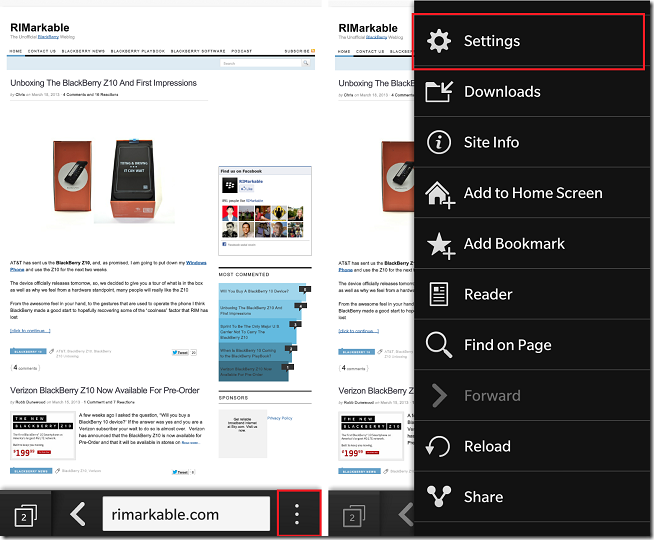
Once the settings panel is open simply tap Display and Actions then Default Font Size to choose your font. Select the size that you want and your done.
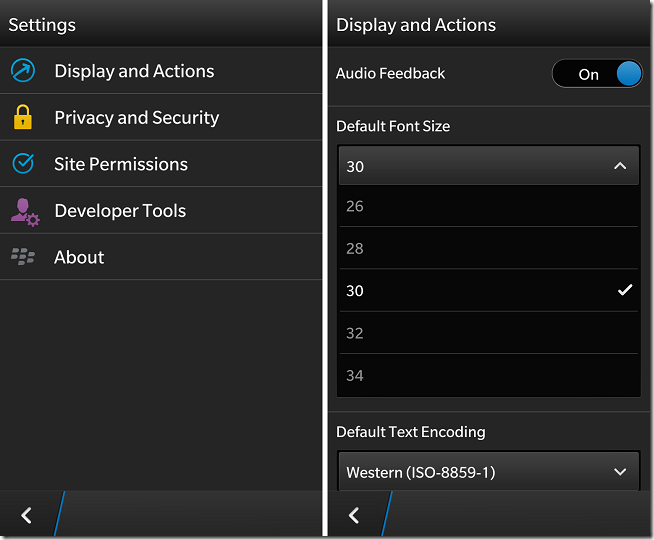
As a side note, not every site will accept the font change and you will still have to zoom in and out of the screen to read the text. There is a re-occurring theme I keep noticing about the BlackBerry 10 OS is their are many aspects where you have a ton of options and control to really make your device fit your lifestyle which makes the device become more personal.
View the full article



